Update (11 May 2010): Josh (in the comments below) alerted me to a shortcut to switch between traditional and simplified input, just use ctrl+shift+t to switch. Thanks Josh
I got a request from Rebecca, who found a comment that I had made about installing the Google Pinyin tool. She emailed me and asked me to show her how to change the google input method tool to Traditional Chinese. I’m chuffed someone asked so nicely. So here you go…
For those who want it go to http://tools.google.com/pinyin/ and click on the “big blue button” to download it.
Install it the usual way. And continue when finished.
For Newer Windows
From the language bar, click the “EN”, then select “Chinese (Simplified, PRC)” to change the language.
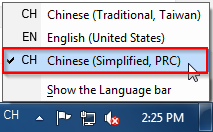
The Google Pinyin toolbar will appear.
Click the menu button.

Then click the settings menu item shown below.
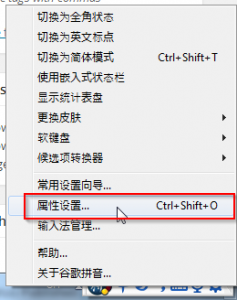
Select the fifth tab then make sure the second option (for Traditional Chinese) is checked.
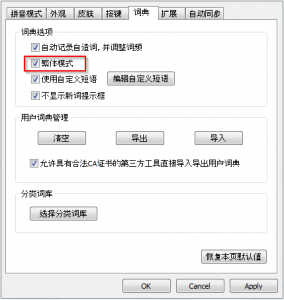
Click “Apply” to apply the changes, or “OK” to apply and exit the options page.
For Windows XP
From the language bar, click the “EN”, then select “Chinese (PRC)” to change the language.
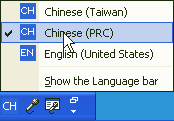
The Google language bar appears.
Right click the blue ball part of the Google bar, and select the item shown.
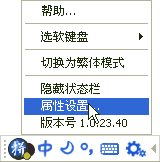
Select the fourth tab.
Check the “Traditional Chinese” option.
Click “Apply” to apply the changes, or “OK” to apply and exit the options page.
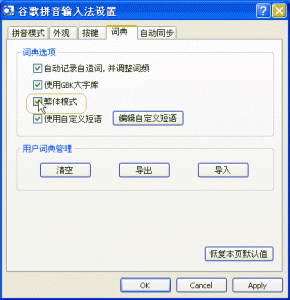
All done!
All the characters that appear when using the tool should now be Traditional Chinese. The characters in all the menus and options remain in Simplified Chinese.
Rebecca, enjoy.
Name says
Thanks so much! I have trouble reading chinese, yet I still type chinese (traditional, anyway). Appreciate your time and effort!
pumpkinslayer says
My pleasure. I found it very frustrating not being able to get it working. It is a very useful tool, but assumes that you’re an advanced Chinese speaker to get it going. I’m glad it worked for you.
Matt Mayer says
Thanks for that! I somehow managed to switch into traditional and wanted to get back into Simplified. The dialog seems to have changed slightly, the checkbox is now the third item on the tab.
pumpkinslayer says
There’s been a fairly major layout change since this guide was done.
Tim says
Thank you so much! After hours and hours of battling with Windows 7 (the language bar never appears, and so neither traditional nor simplified input is possible), this post finally allowed me to type in Chinese in Windows 7! If I could send you a fruit basket, I would.
Dlc_73 says
How did you type…I am still not sure. I have Windows 7 and the language bar never appears.
pumpkinslayer says
All fruit baskets accepted gladly Tim 🙂 but you can send it on to someone
special instead. Glad it worked for you. Cheers.
Josh says
Apparently ctrl+shift+t is a shortcut for switching between the dictionaries too!
I think the best would be to have both options on the language bar (like in your screenshot) but have them both go to Google’s IME but with different settings. I’ll probably forget this shortcut by the next time I want to use it.
pumpkinslayer says
Awesome. I just checked that out and yeah, ctrl+shift+t switches between traditional and simplified. Good catch.
Lyiu87 says
is there a shortcut to switch between chinese and english without clicking the toolbar?
pumpkinslayer says
“ALT + Shift” is the standard shortcut for switching between languages.